Take PolicyModels for a Spin¶
To start modeling policies using PolicyModels and it’s tools, you’ll need PolicyModels’ console application, CliRunner. It is available from binaries page at the DataTaggingLibrary GitHub repository. There are two .zip files of interest in the release:
- PolicyModels-[version_goes_here].zip
- Contains CliRunner and required Java libraries. You need this one.
- sample-models.zip
- Contains some sample models so it’s easier to get started. This file is optional.
Note
CliRunner requires Java JDK. You can freely download it from here.
Tip
When coding policy models, you may want to use the language support package for the Atom text editor.
Download and extract the PolicyModels-[version].zip file. Using a terminal [*], naviagte to the newly extracted directory, and type:
java -jar PolicyModelsLib.jar
You should see the DataTags/PolicyModels logo, followed by a prompt. To load a policy model, such as those available from the extracted sample-models.zip file, type \load path/to/model. To create a new model, type \new. CliRunner will ask you for some data, and then create the model for you.
CliRunner¶
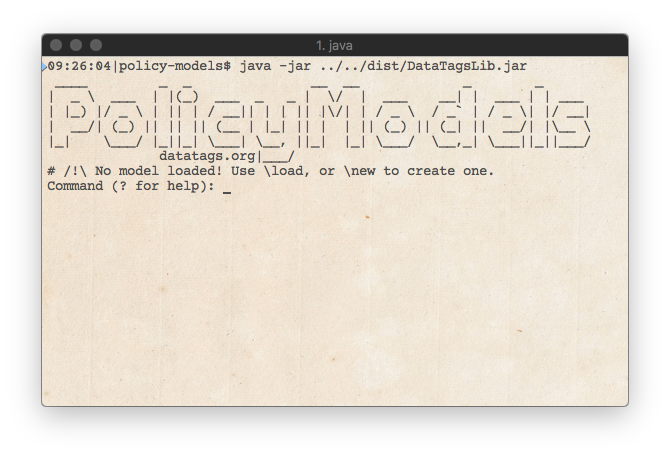
The CliRunner application is a swiss-army knife tool for policy model developers
The DataTaggingLibrary comes with a command line tool for developing questionnaires. It allows for:
- Performing an interview.
- Inspecting nodes and slots.
- Visualizations (requires graphviz)
- Run inspections - trace, stack status, tag status
While developing the questionnaire, it is useful to keep a CliRunner open. The user can reload the
questionnaire by typing \reload on the console when needed.
To start CliRunner with a specific model, pass the path to its folder as a parameter, like so:
java -jar DataTagsLib.jar path/to/model/
Tip
On most systems, instead of typing the path to the model, you can just drag the model to the terminal window, which would make the terminal application type it for you.
Tip
For a more structured introduction, see the PolicyModels Tutorial
| [*] | A terminal is the application used to run applications with command line interface. On Macs it’s called “Terminal” and can be found in /Applications/Utilities/Terminal.app. In Windows, it’s called “CMD” and can be opened by opening the “start” menu, navigating to “All Programs”, then “Accessories”, then selecting “Command Prompt” (or by typing cmd in the run dialog). |