System Setup¶
First, let’s get to a point where you can run the PolicyModels toolset on your computer. For this, you’ll need to install a few pieces of software. All requred software is free and open-source.
Mandatory¶
Java JDK (as opposed to JRE).
The Java JDK will install thejavaterminal command. This command is used to run the PolicyModels development application. Java is very common and might already be installed; test that by typingjava -versionon a Terminal [*] application. Java is open-source and there are multiple implementations of it. One of them can be found here.
DataTagsLib
This is the software used to create, test, and work with policy models. Download it from the Releases page at the DataTaggingLibrary GitHub repository. You’ll need the file PolicyModels-[version_number_goes_here].zip. Once downloaded, extract the .zip file to a new directory. That directory should contain a file named DataTagsLib.jar, as well as some other files and directories.
Tip
the Releases page contains many releases. Unless you need a specific one, you probably want the latest release, which is at the top of the page.
Optional¶
The items below are not crucial to developing a model, but they do make it easier and we heartly recommend using them.
Atom text editor
Atom is a text editor geared towards editing computer languages. It is the recommended editor for editing policy models, as it offers, out of its proverbial box, various features such as automatic highlight of matchning braces, code completion, and a rich set of keyboard shortcuts. And also because of the next item in this list.
Atom PolicyModels Langauge Support Package
This language pacakge improves Atom’s support of PolicyModels by adding syntax highlighting, commenting, and ready-made code snippents.
GraphViz
This software is used to visualize models. You can download it from graphviz.org. It is also available on most package managers, such asyumandapt-geton Linux, and homebrew on Mac OS.
Sample Models
This is a set of models that highlight various features of PolicyModels. It can be found in the project’s Releases page, and is called sample-models.zip.
Tip
Graphviz is needed only for the visualizations. You can go through this tutorial without using it - we have pictures here anyway.
Testing the Setup¶
After installing the above applications, open a terminal window, and type:
java -jar <path-to-new-directory>/DataTagsLib.jar
You should see a screen like the one below:
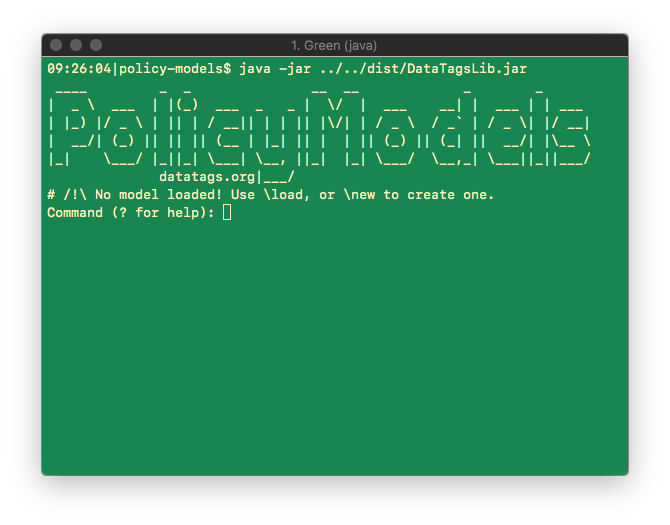
Tip
The path to the DataTagsLib.jar file may be realtive. In particular, if the terminal window’s current directory contains DataTagsLib.jar, it suffices to type java -jar DataTagsLib.jar.
Type \q and press enter to exit the application.
All set up? Let’s start with Hello, World! v1.0.
| [*] | A terminal is the application used to run applications with command line interface. On Macs it’s called “Terminal” and can be found in /Applications/Utilities/Terminal.app. In Windows, it’s called “CMD” and can be opened by opening the “start” menu, navigating to “All Programs”, then “Accessories”, then selecting “Command Prompt” (or by typing cmd in the run dialog). |